In this article, we are sharing many ways to Connect Bluetooth Headphones To Laptop. Most people get troubled in connecting their new Bluetooth headphones to their PC / MAC/smartphones. But, by reading this page, you can easily connect Bluetooth headphones to the laptop.
Before you connect Bluetooth headphones to a laptop, always remember that depending upon your specific model of Bluetooth headphones, you may only be able to connect it to one device at a time.
So, let’s begin on how to connect Bluetooth headphones.
Also read: How To Make A Robot At Home
How To Turn On Bluetooth In Your Laptop?
To connect Bluetooth headphones to your laptop, you need to first turn on your Bluetooth from your device.
- Click on start.
- Select the settings option.
- In settings, option go to the devices.
- Click on Bluetooth and other devices.
- And turn on Bluetooth.
How To Connect Bluetooth Headphones To Laptop Of Window 10?

Here are the steps to connect Bluetooth headphones to laptop, if you have window 10 in it.
- On your Bluetooth headphone, press the power button for few seconds to enter it into the pairing mode.
- Now, on your laptop, click on the Bluetooth and other devices, then go to the add Bluetooth or other device option.
- A screen will open showing add a device, click on Bluetooth.
- Select the model number of your Bluetooth headphones.
- The screen will indicate the message “your device is ready to go!”
- You will hear a Bluetooth is connected in your headphones after it gets connected to your laptop.
Note: if your laptop asks for a passkey input, enter 0000 to connect Bluetooth headphones.
How To Connect Bluetooth Headphones To Laptop Of Window 8?
Here are the steps to connect Bluetooth headphones to laptop, if it has window 8 in it.
- On your Bluetooth headphone, press the power button for few seconds to enter it into the pairing mode.
- Click on the windows key.
- Type add bluetooth device.
- Click on settings, go to the devices window.
- Select the add a device option.
- Click on the model number of your Bluetooth headphones.
- The screen will indicate the message “your device is ready to go!”
- You will hear a Bluetooth is connected in your headphones after it gets connected to your laptop.
How To Connect Bluetooth Headphones To Laptop Of Window 7?

Here are the steps to connect Bluetooth headphones to the laptop, if it has window 7 in it.
- Press the power button for approximately 20 seconds, laptop with detecting your device.
- When the laptop detects your device, it will automatically proceed to install the driver. Then the device will be added to the list of devices.
- Click on the model number of your Bluetooth headphones.
- Then, 2 options will come: (a) listen to the music, (b) forward VoIP calls to handsfree.
- Click on Listen to music.
- After connection, a message will appear on the screen.
- If the sound doesn’t come to your headphones, then set them as default speakers.
- In the system option, under the speaker icon right click on the volume mixer.
- Click on playback devices.
- In the list of devices, right-click on your Bluetooth headphone device model number.
- Click on set as the default device.
- Click on apply and then click on ok.
How To Connect Bluetooth Headphones To Your MAC Device?
Here are the steps on which you can connect your Bluetooth headphone device to your MAC device.
- Click on the Bluetooth icon.
- Click on the setup Bluetooth device option.
- Click on the model number of your Bluetooth headphones.
- Click on continue. Then, the device pairing will be completed within few moments.
- Click on quit to continue.
- Click on bluetooth icon. Then, click on your Bluetooth headphone model number to use it as the default audio device.
- Select on use as an audio device.
How To Connect Bluetooth Headphones To Your Smartphone?
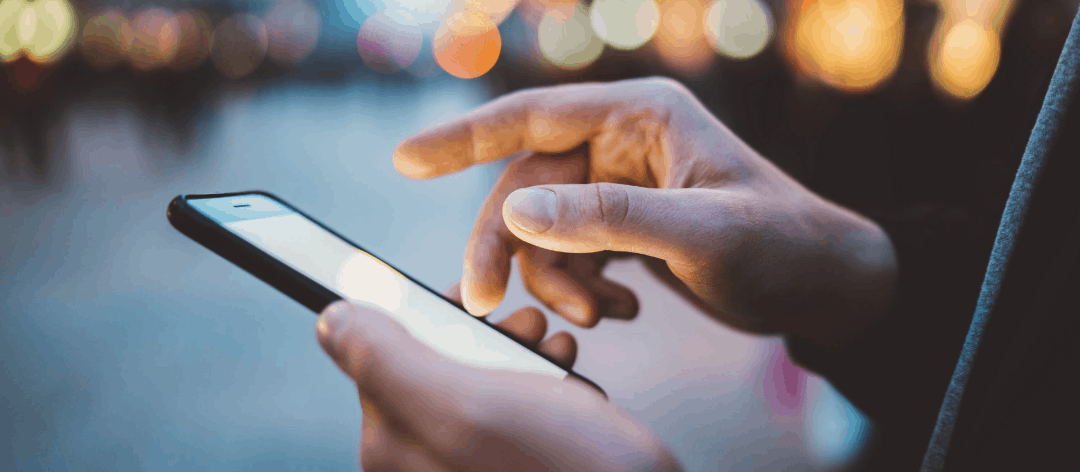
- Press the power button for a few seconds of your Bluetooth headphones to enter it into the pairing mode.
- Turn on the Bluetooth in your smartphone.
- Go to the settings app.
- Click on connected devices.
- Select the pair new device option.
- Select the model name of your Bluetooth headphone.
- Click on the check box option to give access to your contacts & call history.
- Click on pair.
- Your Bluetooth headphone is connected to your smartphone.
How To Unpair Bluetooth Headphones From Your Smartphone?
- Go to the settings app.
- Click on connected devices.
- Click on the gear icon next to your Bluetooth headphone model number.
- Click on forget.
- Click on forget device.
Conclusion:
So, by following the given steps, you can connect Bluetooth headphones to laptop. You can choose your device window or MAC and follow the steps.
If you face any kind of trouble in connecting the headphones after the completion of the set up, you might need to disconnect the headphones from the device or turn off the Bluetooth of your one device if you want to connect to other device. For, eg. if you are not able to connect the Bluetooth headphone to laptop and you have connected it to your smartphone earlier, then you have to disconnect it from your smartphone and then try to connect to your laptop.
FAQs:
Q. Do I need bluetooth USB dongle to connect bluetooth headphones to laptop?
Ans. There is no need to connect Bluetooth USB dongle if your Bluetooth is working properly in your laptop. But if it’s not working properly or your laptop is not Bluetooth compatible.
Q. How can I put my bluetooth headphones to pairing mode?
Ans. Before your try to connect Bluetooth headphones to laptop first, you need to put your device into pairing mode. To put your device in pairing mode, you have to press the power button for a few seconds, and it will go to pairing mode.
Q. After doing every step, still my bluetooth headphones are not connecting to the laptop. Why?
Ans. Please make sure that your Bluetooth headphones are charged properly and have a fresh battery, and within the range of your laptop. And still, if it’s not connecting then, turn off the Bluetooth for few moments and later try again.
