So, reader, you all use the Facebook account that you want to delete. Therefore in this article, we will provide you an answer to your questions that, How to delete a Facebook account. Now, before Answering your question that How to delete Facebook account.
What happens if you permanently delete your Facebook account?

When you decide to delete your Facebook account permanently, then it is necessary for you that what will happen if you delete your Facebook account permanently. So, here we are to give you all information about what will happen if you delete your Facebook account permanently before answering your question that is how to delete your Facebook account. Let us discuss the point of the situation that occurs when you delete your Facebook account permanently. The details are as follows:
- First of all, once you deleted your Facebook account, then you won’t be able to activate your account again.
- After you deleted your Facebook account, all your information and data you have added to your Facebook account, like your profile, photos, videos, posts, will be get deleted permanently. You won’t be able to recover anything you’ve added.
- You will not allow using your Facebook messenger because your account gets deleted permanently from Facebook.
- Some of the websites or applications give you an option to sign in to their websites or application using Facebook login. So, now you will not sign in to any of these kinds of websites or applications using a Facebook login.
- You will not get a chance to delete some information like a message you sent to your friends. So, the messages you sent to your friends are visible to your friends because it stored in their inbox.
These are all disadvantages of deleting your Facebook account permanently. So, if you want to delete your Facebook account, then you will have to keep all these points in mind. So that you cannot makes any mistake by deleting your Facebook account permanently.
Also Read: How To Reduce PDF Size
What can you do before you delete your Facebook account permanently?
Now you know that what are the situation occurs when you deleted a Facebook account permanently. Then what can you do to overcome these consequences? You can make a backup file for all the files like photos and videos on your PC and for websites and applications you use to login with your Facebook account.
Instead of that, you can sign in with a Gmail account. So, those are some of the solutions if the situation arrives like this. Now, we will answer your question, how to delete Facebook account.
Now, The question arrives in your mind that how to delete Facebook account permanently? And, How to delete Facebook account temporarily? Now lets us discuss both of the questions in detail.
How to delete Facebook account permanently?
If you decided to delete a Facebook permanently, then you have to follow the procedure for different devices like iPhone, mobile browser, Facebook applications, and Facebook lite applications. You have to keep the consequences of deleting the Facebook account in mind. After that, you have to make a backup file for all the data like photos and video you need. Let us discuss the step of deleting a Facebook account.
How to delete Facebook account permanently on PC
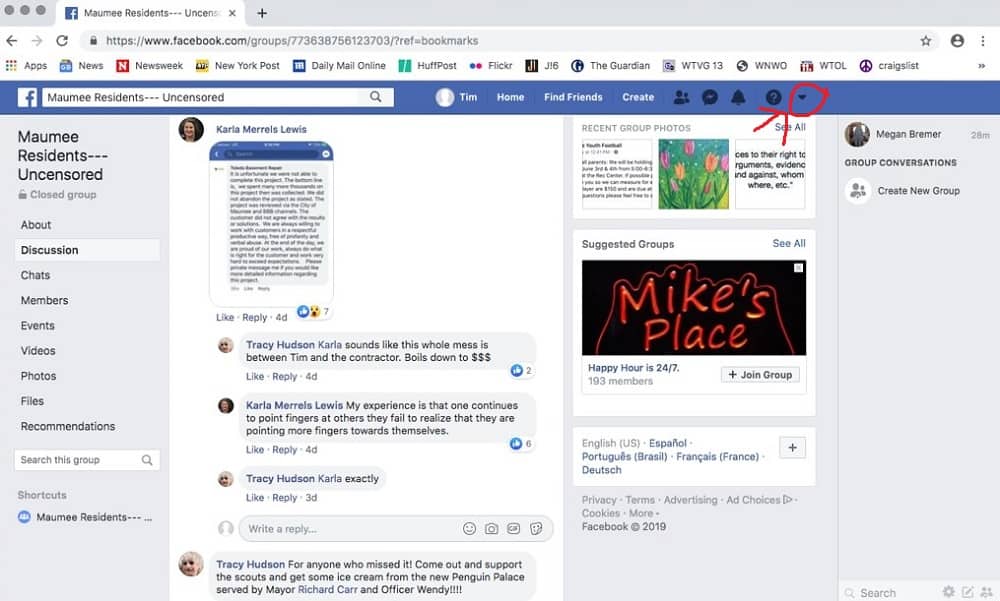
The steps of deleting a Facebook account permanently on Pc are as follows:
- Click in the top right of Facebook, where the menu appears on your screen.
- After that, you have to locate the setting & privacy on that menu. Then, you have to choose the setting option that appears under the setting and privacy. (setting & privacy>setting)
- The third step to delete a Facebook account permanently is to find and Click Your Facebook Information in the left column.
- Then, you have to click on the Deactivation and Deletion that option appears on the screen.
- After that, you have to click on permanently delete the account and then click on the Continue to Account Deletion option given on the screen.
- The last step to delete a Facebook account is to Click Delete Account. It requires your Facebook account password to delete the account so, enter your password in the given area, and then click Continue.
These are the six steps that show us How to delete Facebook account permanently on a PC.
How to delete Facebook account permanently on an Android application?
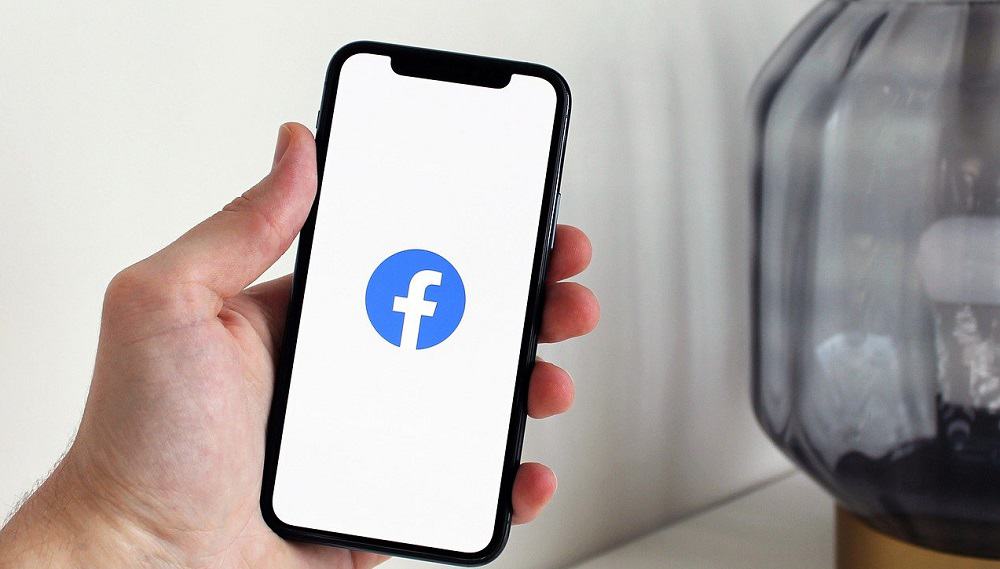
The step to delete a Facebook account permanently on an Android application are a bit different. So let us discuss how to delete Facebook account permanently on an Android application in detail. The steps are as follow:
- The first step to delete a Facebook account on android is to tap on the symbol of the three horizontal lines on the right side of the screen.
- Then, scroll down and locate the Settings & Privacy option and tap on that. Then, click the setting option under that.
- After that, you have to scroll down and find the Your Facebook Information section and then find and tap Account Ownership and Control.
- Then tap the Deactivation and Deletion option given under Account Ownership and Control.
- Then, it will give you the option of deleting your account so, you have to Choose Delete Account and, after that, you have to tap Continue to Account Deletion.
- Scroll down then, find and tap Delete Account option appears on your screen.
- In this last step, the Facebook application asks you to fill in the password in the blank option. You have to Enter your password, tap Continue, and after that, you have to tap Delete Account.
These are the seven steps that show us How to delete Facebook account permanently on an android phone.
How to delete Facebook account permanently on Mobile browsers?
The Steps to delete a Facebook account permanently on a Mobile browser are as follows:
- First of all, the step to delete a Facebook account on android is to tap on the symbol of the three horizontal lines on the right side of the screen.
- After that, you have to scroll down and locate the settings options Facebook site and tap on settings.
- Then, you have to scroll down and find the section named Your Facebook Information and tap the Account Ownership and, Control option gives under it.
- Then find the choice of Deactivation and Deletion and tap it and then choose the Delete Account.
- The last to delete the Facebook accounts is to find and, Tap Continue to Account Deletion, and select Delete Account.
These are the five steps that show us How to delete Facebook account permanently on a Mobile browser.
Can you cancel your Facebook account deletion?
After you have deleted the Facebook account permanently, and if you want to cancel your deleted Facebook account, In that case, you can cancel your account deletion.
Let us discuss how to cancel your deleted Facebook account. So, if you deleted your account under 30 days, you can be reactive your account. After 30 days, Facebook will delete all your information, and you won’t be capable of recovering your Facebook account.
It takes 90 days to start the procedure of deleting your data from Facebook because, till the ninety days, your post and photos get deleted from backup storage.
How to delete Facebook Account Temporarily?

To know the answer to How to delete Facebook account permanently? We have to get what does account temporarily deleted means. The Facebook account temporarily deleted refers to deactivate your account in a particular period.
It is like taking a break from social media. Here we are to give you all information about what will happen if you deactivate your Facebook account temporarily before answering the question of How to delete Facebook Account Temporarily?
Let us discuss the detailed information about what will happen if you deactivate your Facebook account temporarily. The details are as follow:
- First of all, once you have to deactivate your Facebook account temporarily, in that case, No one else can view your profile.
- Secondly, some of your information, like the messages you sent to your friends, are visible to them after deactivating your Facebook account.
- All of your friends may see your name is their friend’s list.
- Your posts and comments in any group can be visible. That posts and comments are only the group admin.
- You can still chat with your friends on messengers.
- Your friends also still can see your profile photo on your messenger and, anyone can see your display photo on messenger.
- Other people can also search for your name on messenger to send you a message.
These are some of the information about what will happen if you deactivate your Facebook account. So, if you want to deactivate your Facebook account, you should keep in mind that your messenger will still log in to your messenger account.
So, you have to deactivate your messenger account if you don’t want to use messenger after deleting your Facebook account. Now let us discuss the answer to the question that, How to delete Facebook account temporarily.
How to delete Facebook account temporarily on any devices?

Now, as we know, the pro and cons of deleting a Facebook account temporarily. So Now, You can deactivate your account temporarily and prefer to get back whenever you require. Let us discuss how to delete Facebook account temporarily in detail. The detailed steps are as follows:
- The first step to delete a Facebook account temporarily is to click on the option that appears on the top right side of Facebook.
- Following that, you have to find and click on the setting and privacy. And then, you have to click on the settings, which appear as an option. (setting and privacy> settings)
- After that, you have to Click on the option Your Facebook Information on the left side of Facebook.
- Then, you have to click on the Deactivation and Deletion.
- The last step of deactivating your account temporarily to pick Deactivate Account, then click on the Continue to Account Deactivation and then, follow the instructions to confirm.
How to reactivate your Facebook account?
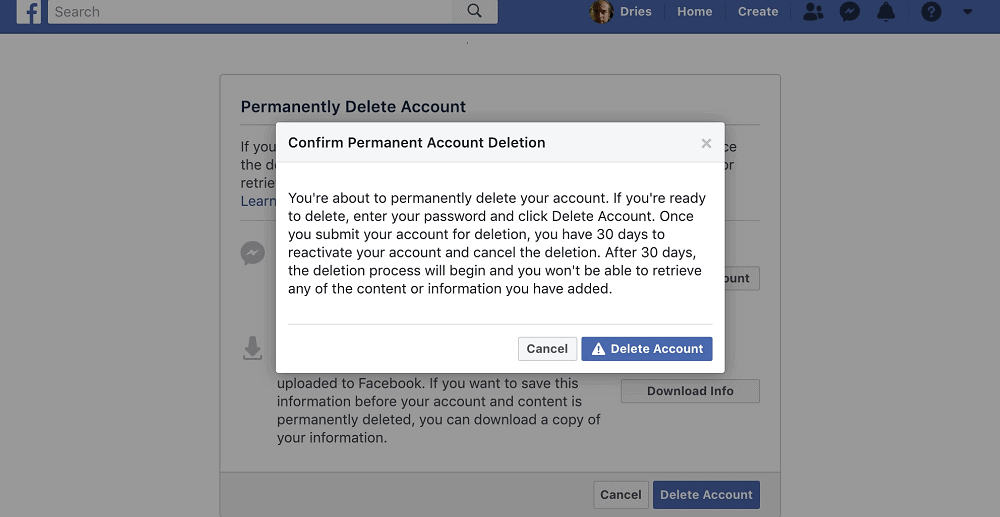
Now, If you want to come again to Facebook and start to browse and surf. In that case, you can surf back on Facebook. So, you have to open a Facebook website or application by using your old username and password.
how to delete Facebook account permanently without waiting 14 days

Facebook terminates your account on the spot until you reactivate it with your username and password.
Conclusion
Thus, we can conclude that the above paragraphs are all about how to delete Facebook account. It informs you about how to delete Facebook account permanently or temporarily, What will happen if you delete a Facebook account permanently or temporarily, The pro and cons to delete a Facebook account permanently or temporarily.
After you have deleted your account so until 30 days you can cancel its deletion, and on till 90th day, your data will get deleted all over Facebook. You can also reactive your account if you deleted your Facebook account permanently or temporarily.
