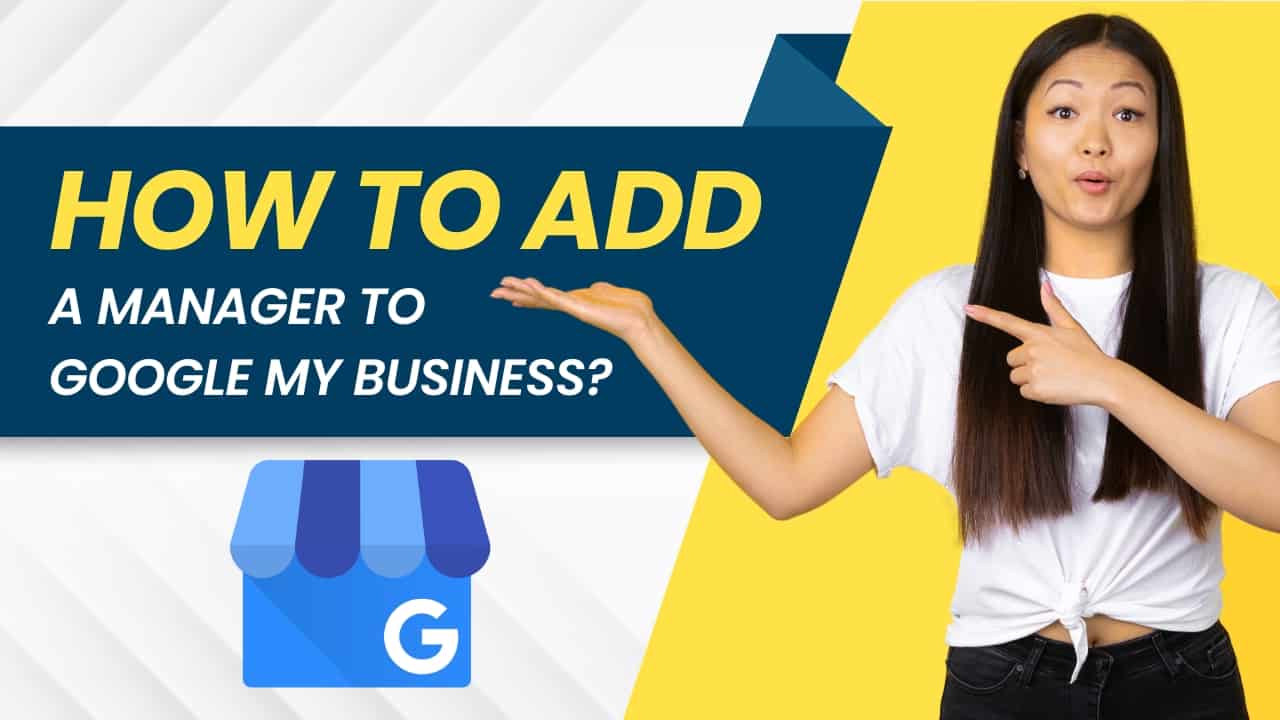Google My Business allows you to set your business location on the Internet. This article explains how to add a manager to your Google My Business account.
By doing so, you will be able to boost your business both offline and online. It reaches your certain and local audience to shop for your product.
Your manager in the Google My Business account will support you by giving various reviews of your product, upgrading your business information, and adding photos to their reviews.
Step by Step Procedure to add a manager to Google My Business
To add a manager to your account, follow these 8 steps.
Step 1: Sign in to your Google My Business.
Sign in to your account if you are not signed in. Follow the next steps if you are already signed in.
Step 2: Click on three dots.
After you sign in to your profile, you will directed to your dashboard, and you can find the three dots on the right side.
Step 3: Click on the Business account setting
After clicking the three dots, you will find this option to follow the process further.
Step 4: Click on the manager option
Afterward, You have to click on the manager option to add the manager to your Google My Business.
Step 5: Click on ‘add manager’
Moving towards step 5, you must click Add Manager to add or remove the manager.
Step 6: Enter The Manager’s Email Address
Enter Their email address to add them.
Step 7: Select the manager option
Click on the manager option to follow the last step.
Step 8: Lastly, click on invite
This is the last step; click on the invite and complete the process.
After this, an invitation will be sent to that person, and if they accept the invitation, they will become the manager of your Google My Business.
Conclusion
This will help you improve your business on the Internet. People might always search for Businesses on the Internet, but they can’t find their existence. The above-mentioned process will help you add a manager to Google My Business.
FAQs
- How do I update my Google My Business profile?
Click on three dots, then click on Google Business Profile and update your profile according to your proper details.
- Why do I need to verify my account?
This verification process verifies the real owner of the Business. To manage and take permission of it, and also for the privacy and security of your private details.
- How do I accept food orders to my account?
If you already have an existing partner online, Google My Business will automatically show on your profile, and you can accept it easily.
- How can I reach my customers?
You use Google ads to reach your targeted audience and to upgrade your Business.
- What’s the Difference Between an Owner and a Manager?
The primary owner is the person who creates accounts that carry ultimate responsibilities for Google My Business.
They have the right to manage all details, for example, listing, transferring, etc.
The manager is a single person which can access the Google My Business account. They only have a limited option to change the settings in their Google My Business account. The primary owner gave those options. They could be various tasks, such as providing or writing reviews, updating information, etc.