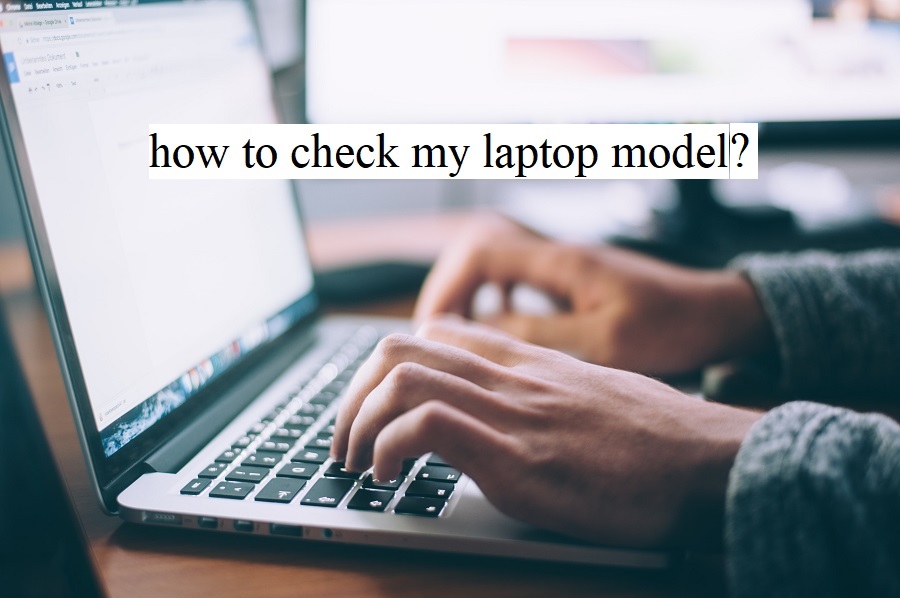If your job necessitates regular travel, your laptop is almost certainly your go-to device. Your model may require adjustments or repairs over time due to constant usage. The manufacturer may ask for your model number in order to speed up the repair process and find the parts you need. In such situation you will think, ‘how to check my laptop model?’. Don’t panic, we have answered all of the queries in detail in this article article.
When you turn on your laptop, the PC info screen or the Windows System will show you the essential configuration data. This information, however, are not as comprehensive as those provided by the system utility, which provides an in-depth analysis of your laptop’s system setting. The laptop model is one of the most crucial things you’ll acquire from the systems information tool.
What Are The Ways To Check My Laptop Model?
Consumers have recently started looking for advice on how to locate their laptop model. They must first turn on their laptop and access the start screen. Then they’ll have to type RUN into the search window on their computers to get the RUN window to launch. After that, they must type “msinfo32” and hit enter. This would bring up a window with information such as the laptop’s model number, system setup, and any other pertinent information. In addition to this there are numerous ways to check your laptop model.
Can I check my laptop model online? The answer is yes. There are many software available which are designed for this purpose. Searching on the internet will enable you to find your laptop model online. In addition to this there are few applications which run the analysis on your laptop and detect the model of your laptop.
How To Check My HP Laptop Model?
Here are few steps by which you can find your hp laptop model.
On The Bottom Of The Laptop
The label on the bottom panel of the device contains information about the model number and other details. Invert your laptop and set it on a clean and soft cushion. On the bottom of the laptop, in the centre of the case, search for the label (maybe white or silver coloured). Search for the prefix “P/N” on the sticker attached. The number after this prefix is the model number of your laptop.
On The Battery Compartment’s Inside
Another area to look is inside the battery compartment. Invert the laptop and look near the screen hinge for the battery compartment. To detach the battery, push the lever to free it and gently raise it upward. On the battery or in the container, search sticker (maybe white or silver in colour). Find the “P/N” prefix and write down the number that appears after it.
Underneath The Bottom Casing Of The Laptop
Incase you are unable to find the model’s name or the model number underneath the battery. You will have to open the bottom panel of the device. For this, switch of the device and detach the battery. Loosen all of the exterior screws from the case. The information and specifications may be found at the laptop’s left-hand corner. Find the “P/N” prefix and write down the next number. Reinstall the screws and restore the case.
Taking Advantage Of System Data
The System Information page is another opportunity to identify the model of your HP laptop. To access the HP System Information window, press “FN-Esc.” This window will present a great deal of information, but all you really need to check for is the “Product Number” header.
The figure will include the “#” sign and will be somewhat different from a model number, but it will still present the manufacturers or maintenance service with all of the required information.
How To Use HP Support Assistant
The pre-installed HP Support Assistant programme enables to easily find the mode of the device. In the Search field, type “HP” in the Windows “Start” button. From the list of options, then click on ” Support Assistant.” Your device’s model number and other details about your laptop will be shown on the screen.
How To Check My Laptop Model Dell ?
The quickest and simplest option to determine your product model and obtain specialised service is to allow the Dell Support website recognise your product or to input your device’s Service Tag. You may also choose your product from a list if you want. Rather than the specifications and capabilities of your specific laptop this third option gives generic support information based on your product model.
Basically, there are four methods to check your laptop model.
1. On your PC, search for the sticker- product label.
2. Start the Dell Support Assist for Windows programme.
3. Access the System Information window in Windows.
4. Enter the BIOS of your laptop.
On Your PC, Search For The Sticker- Product Label.
The product model number can usually be found on a label or sticker on the exterior of the casing for most laptops. The label may be seen on or near the following items:
The product’s bottom base, section for the batteries or at the keyboard trim, near the screen, or at palm rest.
Start the Dell Support Assist For Windows Programme.
Use Support Assist to check your laptop model:
For Windows 10
Support Assist is a Dell programme that comes pre-installed on your laptop. To assist discover and avoid difficulties, it employs updates and proactive resolution tools. The product model is visible when you first launch the app.
Type Support Assist into the search box. To access the programme, select Support Assist from the search results. If Support Assist isn’t included in the results pages, it’s because the programme isn’t loaded on your laptop. See the Support Assist for Laptops and Tablets page for further instructions on how to download and instal Support Assist. The main screen of the programme displays the product model.
For Windows 8 (8.1)
Until the Charms Bar displays, move the cursor to the top rightmost corner of the display. Choose Search from the options. Type “Support Assist” into the search box. In the search results, tap or select Support Assist to launch the app. If Support Assist does not appear in the search results, it is not present on your laptop. Visit the Support Assist for further details on how to download and instal Support Assist. On the main page of the programme, your product model is presented.
For Windows 7
In the search box, write Support Assist. If Support Assist does not appear in the search results, it is not loaded on your laptop. Visit the Support Assist for laptop website for further details on how to download and instal Support Assist.
Access The System Information Window In Windows.
Using Windows System Information, locate your product model. To rapidly access the Windows System Information window, use the Windows Logo + Break keys. You can also press Windows Logo + Fn + Break and then follow the steps below.
For Windows 10
Open the Search Box and enter system. Select System from the search results page within settings.
There in System section, click on Model.
For Windows 8 (8.1)
After moving in through the right side of the display, tap Search (slide the cursor up to the lower-right corner of the display and then click on the option- Search). In the search box, put msinfo32. Open the System Information window by clicking msinfo32 in the search results. In the System section, look for Model.
For Windows 7 / Window Vista
After pressing the Start button, put System Information into the search box.
To launch the System Information window, click System Information in the search list under Programs. In the System section, look for Model.
For Windows XP
To begin, press the Start button. My computer may be accessed by right-clicking it. Then choose Properties. There in System section, search for Model.
Enter The BIOS Of Your Laptop.
“Basic input/output system,” or BIOS. When you switch on your computer, this programme checks to see if your hardware is functioning before allowing Windows to begin. Without using Windows, you may get information about your laptop and its components through the BIOS.
Using the BIOS, locate your product model.
First start your laptop. To enter the Basic Input Output System, press the F2 key when the Dell logo appears. If Windows begins, restart your computer once it finishes booting up and try again. Then, under menu you will find your device model.
Ps- If you are looking for Dell laptop under 40K, Click here.
Conclusion
There are numerous reasons to double-check the model and specifications of your laptop. You may be comparing your laptop’s specs to the requirements of a video game to determine whether you can play it. In reality, not only is the model number of your laptop/desktop required for a speedy repair, but also for obtaining accessories, batteries, chargers, and a variety of other computer components.
Whatever the cause, locating a laptop’s model number and specifications is pretty simple. By following the above steps mentioned one can easily determine the model of his or her laptop.