People do not have time to communicate with their near and dear ones in this technological and bustling world. For those, social media is a boon. Whatsapp, Facebook, Instagram, etc. are considered to be lifelines for many people. Today, we are here with an interesting and essential article which is titled “How to Install WhatsApp in Laptop?”. Before we step forward and escort you to some interesting ways about the installation of WhatsApp on the laptop, let us have a glimpse about WhatsApp.
WhatsApp is an instant messaging application available on iPhones, Android, Nokia, Windows Phone, and BlackBerry smartphones. It allows users to exchange text, images, videos, and audios messages absolutely free. In addition to these features, it also provides facilities such as sharing of live location, voice call, video call, group chat, and group voice and video calling to the users.
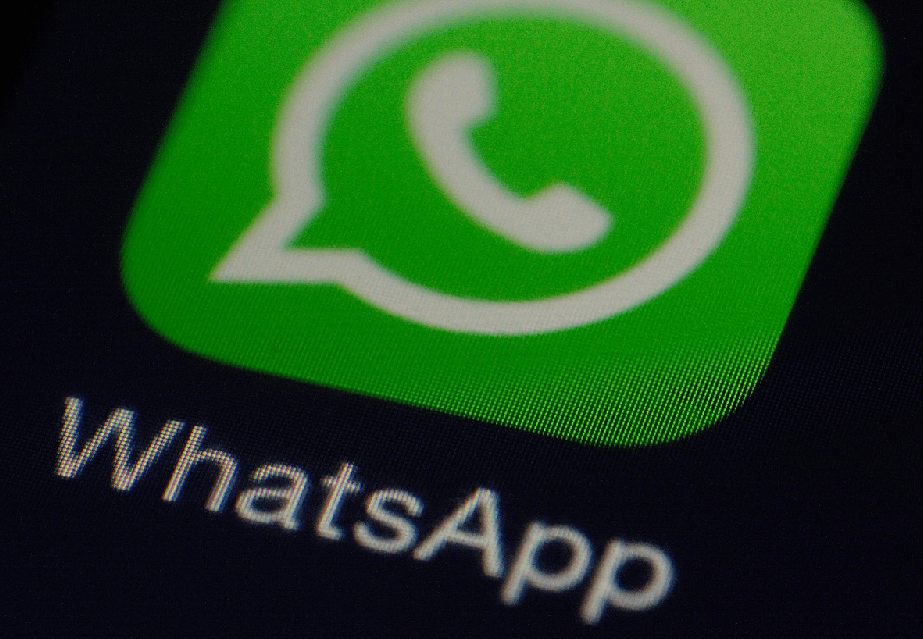
How To Install Or Download The WhatsApp Application?
WhatsApp is very much easy to be installed upon. You can install WhatsApp from PlayStore in some simple steps that are listed below:
- Go to the PlayStore.
- Search WhatsApp.
- Select the most appropriate one. If you do not have enough space on your smartphone, laptop, or PC, you can install WhatsApp lite. It occupies much less space as compared to the normal WhatsApp application.
- Click Install.
- WhatsApp or WhatsApp lite (as per your desire) will be installed.
How To Install WhatsApp On The Laptop?
You can open your WhatsApp directly using the browser. But, if you prefer to install the application to your laptop, you can do it in some easy steps which are given below:
- Go to your browser. Search for WhatsApp.
- Go to WhatsApp’s download page.
- Click on the option that says ‘Download for Windows (64-bit)’.
- Click the WhatsApp.exe file.
- Click on Install.
- Once the installation is done, launch the WhatsApp application on the laptop.
- After the application is successfully launched, scan the QR code from your smartphone to log in to your account.
For Windows 7 – How To Install WhatsApp On PC?
To get the WhatsApp application in your windows, you can install WhatsApp to your Windows 7 in just some simple steps given below:
- Go to your browser. Search for the official website of WhatsApp.
- On the top Menu bar, click on the download option to download the .exe file to your Windows.
- When you click the download option, a page opens up. It allows you to download the file for different platforms.
- Once the download procedure is done, open and run the application to install the application.
- After the installation is done, WhatsApp for Windows 7 opens up. It asks you to connect your phone or log in to your WhatsApp account.
- A QR code will be visible to you on your screen.
- You have to open your phone and go to WhatsApp. At the top right corner, you will notice the menu (three dots in a vertical line). Once the menu opens up, select ‘WhatsApp Web’. A new page appears which will scan a QR code.
- Take that screen of your smartphone towards your Windows and scan the QR code that is visible to you on your Windows screen.
- After the completion of the scanning, your WhatsApp application will be open on your Windows.

How To Install WhatsApp On PC For macOS?
If you are facing any issue with the installation of WhatsApp on your macOS, then you need not worry about anything.

Here are some super simple steps, which make the installation procedure for WhatsApp super easy.
- Open your browser. Search for WhatsApp.
- Navigate yourself to the downloading page of WhatsApp to download the .dmg file.
- After the download completion, open the WhatsApp.dmg file to run the WhatsApp installer.
- Then, you will be asked that whether you want to add WhatsApp to your application folder or the desktop.
- Once the installation is done, launch WhatsApp on your PC.
- Scan the QR code to log in to your account.
Conclusion
WhatsApp is a blessing for people who are not able to communicate with their near and dear ones because of their busy schedules. With the aid of WhatsApp, they can now be in touch with their family and friends. Installation of the WhatsApp application is a must for uninterrupted communication.
In this article, you now get to know about the steps that how you can install WhatsApp on your smartphone, PC for windows, ad macOS as well. You can also install WhatsApp using PlayStore. You can download or install WhatsApp using the link. To use the link click here.
Frequently Asked Questions
Also Read: How To Download Video From Instagram?
