Android is a mobile operating system, with a motto, “The platform that changes what Mobile can Do.” According to Statista, the number of Android users in India is predicted to reach over 760 million. The number reaches 2.5 billion worldwide. With such a massive population of the world using Android, they can’t rest on their seats. The team of Android works really hard to fix all the bugs found in every nook and corner.
Despite all the criticism, Android has emerged as a strong sailor and smoothly sailing even the roughest waves. With each update, they have strengthened their security (which was a considerable concern in previous updates), their interface. They have made new technology available to the middle class at an affordable price. To know more about Android, why you need to upgrade your system, how to update Android, read thoroughly.
Why Android?
What’s best about Android is – it provides an opportunity for developers, designers, and device makers to experiment with the OS and invent new technologies. Security is given high priority in Android, ensuring your Android remains virus-free. If you had concerns over your privacy or data breach, worry no more! Now, you can overlook the data being shared and free to stop it.

The amount of customization provided to its users is remarkable. Users can change the theme, fonts, keyboard styles, add widgets to the home screen, and much more. Android was released in 2008 and has given 18 updates so far (which include 12 primary and 6 secondary updates), the latest version being Android 11.
Why update to Android 11?
Released on September 8, 2020, Android 11 came out with not many expectations. But even then, Google has promised many new features in Android, with the hope of regaining the customers they’ve lost. After putting in several weeks at the innovation center, they’ve come up with some new innovations to surprise their fans.
-
Communication
Firstly, they’ve brought a change in the communication aspect. The messaging app interface has been changed to a place where the messages from different apps could be seen and replied through from the notification panel. This change could come extremely handy when multitasking, as it eliminates the need to shift from app to app to get a job done.
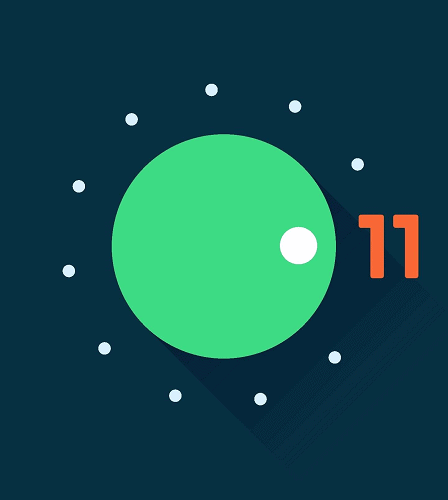
-
Built-in Screen Recorder
A third-party application had to be used in the previous versions to record the screen, which may or may not work correctly. Android 11 comes with a built-in Screen Recorder using which you could easily record the complete screen or a part of the screen, just as you want.
-
AI and ML Powered Predictive Tools
New predictive tools have been added, which comes in handy for quick replies. The replies are based on what the conversation is about. To accomplish this, Android has used Artificial Intelligence and Machine Learning to learn the owner’s style and respond to messages accordingly. This feature would definitely benefit you if you’re someone who rarely finds time to call home, or your long time no see uncle.

-
App Recommendations
App recommendations have been introduced, and changes based on the routine. Suppose you’re working out, the app recommended would be related to the fitness and health category. What makes the app recommendations different from other OS is that they’ve provided the recommendation bar at the bottom of the screen, assuring that it doesn’t annoy the user.
-
Remote Control
Now it’s possible to control your connected devices from your phone. You could play the song you like, set a temperature and maintain it, turn on the TV all from your phone. With the Device Control options introduced in Android 11, this is no longer impossible. You needn’t stress yourself anymore searching for the lost remote control.
-
Media Controls
Casting your favorite song? You can do it quicker and faster now with the Media controls offered in Android 11. The new media player has been programmed with precision and perfection to make sure you don’t miss even a beat.
But the unfortunate part is that Android 11 has been released only on Google devices such as Pixel, Nexus and a few high-end devices such as Samsung Galaxy S10, S10 Plus, Samsung Galaxy A32, OnePlus 8, Sony Xperia 1 II, Xiaomi Mi 10, 10 Pro, Xiaomi Poco F1, LG Velvet. There have been no announcements made on when it will be available on other devices.
With the Android 12 releasing by the end of 2021, users are eagerly waiting to enjoy the new perks offered.
Checklist before updating Android:
Though the process on how to update Android seems simple, it is a process that involves downloading a new file and then installing it on the device. If the process isn’t completed right, it could lead to data loss or even brick your device. Fear not; following these few steps could help you install with “No Pain, Yes Gain.”
- Back up your data: Not just for mobiles or tablets, experts suggest backing up the data if and whenever possible because it comes in handy in worst-case scenarios. To back up your device data, go to Settings>Backup and Restore> Backup Data. Consider sipping a tea while the data backs up.
- Manage Storage: Android 11 requires a download of about 1.8GB, freeing up at least 2.5GB for the download is required. If you have a cluttered device, transfer the files to a laptop or a USB using an OTG cable available for a low price in the market.
- Battery: Updating your Android system is a heavy and lengthy process and consumes a lot of RAM for successful completion. Hence it consumes a lot of battery. You do not want your data to be at risk by risking the power supply. Therefore, it is advised to charge the phone to at least 80% or keep the phone connected to the power source before and while updating.
- Internet Connection: For the downloading and installation process, which is approximately 1.8GB, connect your device to Wi-Fi or Cellular Data. For a smoother experience, connect your device to a network with good internet speed.
How to Update Android?
Moving on to the main topic of how to update Android. There are numerous ways to know how to update your Android. We will be briefing you about all the methods below. These are ranked in the order of recommendations. Hence, we recommend you to try the following way only if the previous one fails or isn’t available.
-
OTA Notifications
OTA (over the air) notifications pop up on most devices if there are any new updates available. To enable this auto-update feature, simply go to Settings> Updates> On the top right corner, you could find 3 dots>Auto-search Updates. In case you want to get the notification regarding any available updates, go to Settings>Updates>On the top right corner, you can find 3 dots>Show notification if an update is available. Enabling both these options to help you in getting the notification to update Android.
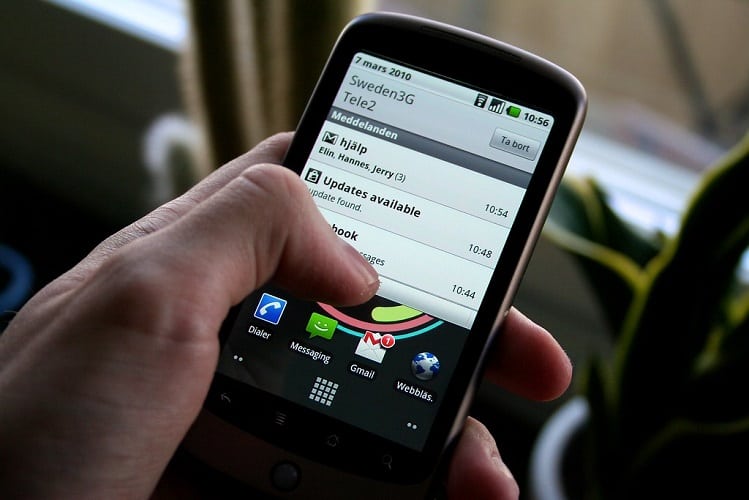
-
Conventional Method
This is the most common and recommended method on how to update Android. You can use this method if you don’t get the OTA notifications. Eventually, using this method, you’ll land up on the same page as the OTA notifications. To reach this page, go to Settings>System>Advanced>System Update>Download and Install. Now all you have to do is wait for a small break and come back to get your new Android loaded into your device.
-
Using Software Update Latest App
Software Update Latest app could easily be downloaded from the Google Play Store. This app’s basic functionality lies in its efficiency to automatically check for updates for your Android system or updates for apps present in the device. The app has been designed in a way that it knows how to update android. You could even check and update the play store. Keeping the play store updated is a must. It regulates the security related to the installation of apps and keeps you away from malware.
-
Rooting your Phone
In case you want to get early access to the new version, you could opt to root your phone. To root your phone, follow the following steps:
On your PC, download a root app. Follow the steps as said in it. Use a USB cable when prompted to connect the phone to the PC. Complete the setup as displayed in the app. Now reboot the phone to upgrade it to the latest version.
Rooting your phone gives you access to many features that aren’t available to non-root users. Mostly because rooting your phone gives you access to special administrative permissions. You could test apps as required. Do watch a few tutorials on how rooting is done to avoid unnecessary bricking of the phone. Installation of custom ROMs is only possible if you root the phone. Custom ROM’s gives the user the option to maximize the customization available to him. Keep in mind that you’ll lose the warranty once your phone is rooted.
Also Read:
Difference between Multithreading and Multitasking in Java
Conclusion:
It is crucial to keep ourselves updated with what’s going around us. At the same time, it is even more important to keep your device updated. You need to know how to update Android, to keep your devices updated. With new updates come new fixes that ensure better functionality of your device. Except in a few cases with an error in updates (which would be fixed within a day in most cases), it is recommended to update your device as soon as possible.
FAQ:
- Can I update my Android version?
Go to Settings, Click on Updates, Check for Updates. The phone would automatically search for updates and let you know if you have one. In cases, where you don’t the Download and Install option wouldn’t be visible. - Can I update my Android version to 10?
Go to Google and check if your phone is compatible with Android 10. If yes, follow any of the above methods to update. Else, you may have to root your phone to get your hand on Android 10. - What’s the latest version of Android?
Android 11 is the latest version of Android. But it’s limited to very few phones. But we are expecting it to be released soon on the other devices as well.
