There is a sharp increase in the use of other messaging apps, but still the value and status of WhatsApp messenger are high in the market. Not only for marketers, people including students, teachers, staff, and even our cab drivers use this messenger app. It seems that WhatsApp has played an important role in connecting our lives and now, it’s a part of our life.
We use it to send some necessary messages or even greeting to the members in our contact list. There are some people, whom you need to send messages but don’t want to add to your contact list. You just want to send WhatsApp message without saving number. It might be due to personal reasons, or you are not concerned about them or want to share some basic information and don’t need to contact them later.
There might be many reasons for that. But, how to do so? It is possible to text someone on WhatsApp without even saving their number? Yes, it is possible and it can be done without any App. Using apps might compromise phone securities that one is not aware of.
How To Send WhatsApp Message Without Saving Number?
We will provide you some basic methods to do so. Trust me, these methods have no security issues and you don’t even have to bother about saving the numbers too.

Using API To Send WhatsApp Message Without Saving Number
This method is very easy. All you need is to have internet connectivity in your phone and a web browser. Follow the steps:
- Click on your web browser to open it. Copy the link ‘https://api.WhatsApp.com/send?phone=number’ and paste it into your web browser’s Address bar.
- Now replace the ‘number’ from the mentioned hyperlink and type the phone number, to whom you wish to send the message, provided with your country code.
- Kindly note: not to add any brackets, zeros, or dashes before adding the concerned phone number.
- Also, it is obvious to verify that the number mentioned should be available on WhatsApp.
- Click on the button named “Message”.
- You will be redirected to the WhatsApp application on your mobile with a chat dialog of your concerned contact.
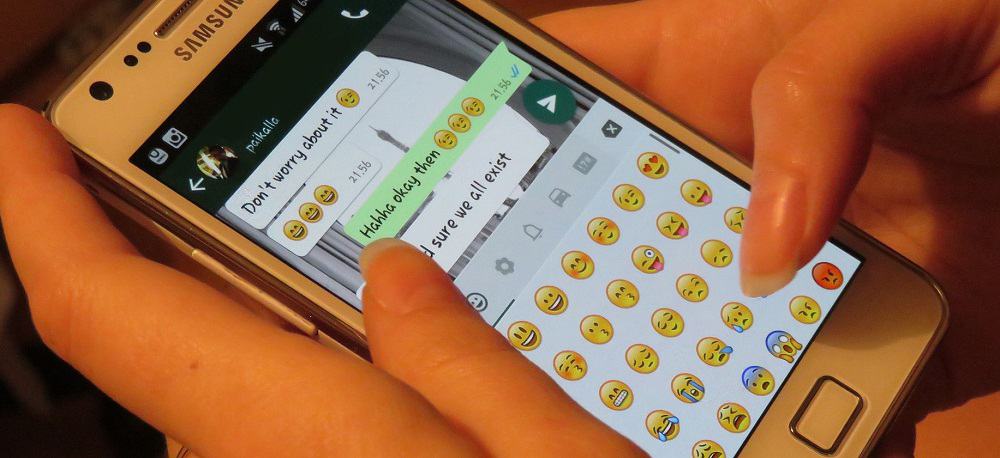
Using wa.me To Send WhatsApp Message Without Saving Number
To chat with that person, you have to first establish a WhatsApp link which will then allow you to begin a chat without saving the number.
Steps to establishing a link:
- Open your web browser like Firefox, Chrome, or Safari, and start typing the given link ‘http://wa.me/phonenumber’.
- Now, you have to omit the last part (phone number) from the hyperlink with the number you want to chat, along with the country and its region code.
- Just like in the previous method, do not enter any brackets () or sign -/+ or 00. Only type the country with your region code (91 for India, 49 for Germany), before the number.
- You will then be connected to a web page having a message icon. On clicking the icon, a conversation with the concerned one will begin in your WhatsApp application.
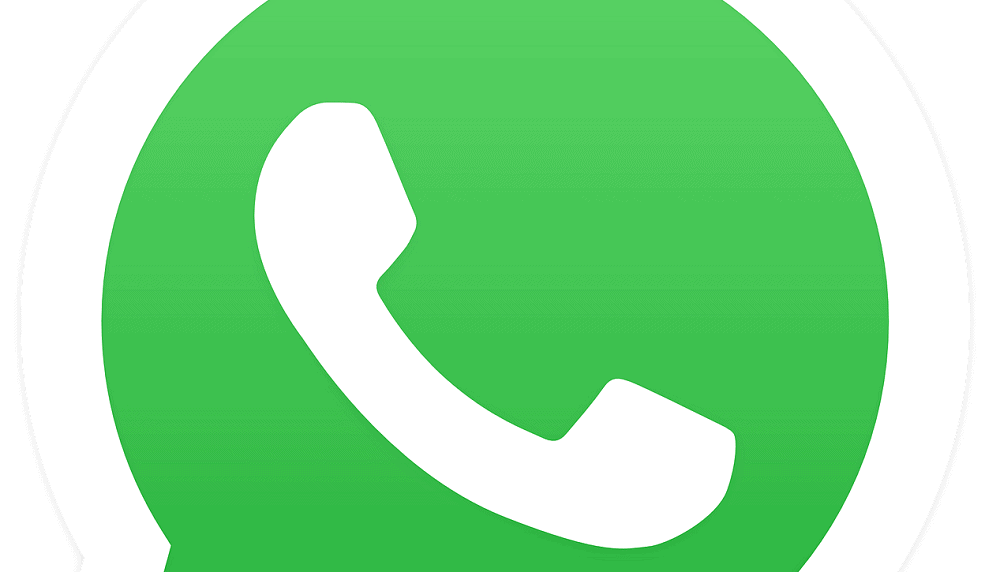
Using Text Selection Method To Send WhatsApp Message Without Saving Number
The use of this method is limited to some Android users only. This means you can only use this trick if you have Android mobile phones with OS versions of 9 and above, till further updates. Also, to be specific, the option is limited for devices as Android one and Pixel phones. For other users, we suggest following the links mentioned above. It works the same.
Users using mobile devices as Android one or Pixel can follow this trick. All you have to do is type the number on the dial keypad of your phone including the country code (91 for India) and plus (+) sign prior to the number, for example, +912345678901.
Then select the number, by pressing the keypad screen (part of the screen where the number is written). Once the number is selected, you will be offered a wide range of options for the task you wish to perform with the selection. On scrolling down the given options, you will see a group of apps for sending text messages. WhatsApp is among those apps. Tap on that icon and a chat window will appear on your mobile screen, where you can send the message.
For more details, visit the site droidviews.com
How To Use Apps To Send WhatsApp Message Without Saving Number?
To send messages to people in the non-contact list, we can use some trusted third-party apps. Although, I will advise my viewers to avoid using other apps for such purpose, or otherwise you may get in trouble with some serious hacking and security issues. But, I can assure you that the apps mentioned here are safe to use.
Click To Chat
This app is for android users and is available for free in Google Play Store. The impressive point of this app is its small size (90.48 KB) and no commercial ads. Also, the application will not ask for permission to access anything.
The steps of this app are the same as mentioned for the hyperlinks. All you have to do is, to begin with selecting country, region code, and then type the mobile number without using any signs/brackets or 00. You can even write the message in the space provided, by clicking on the downward arrow. When you proceed to click on ‘Open’, the message will automatically get entered in the “Type a message” section of WhatsApp.
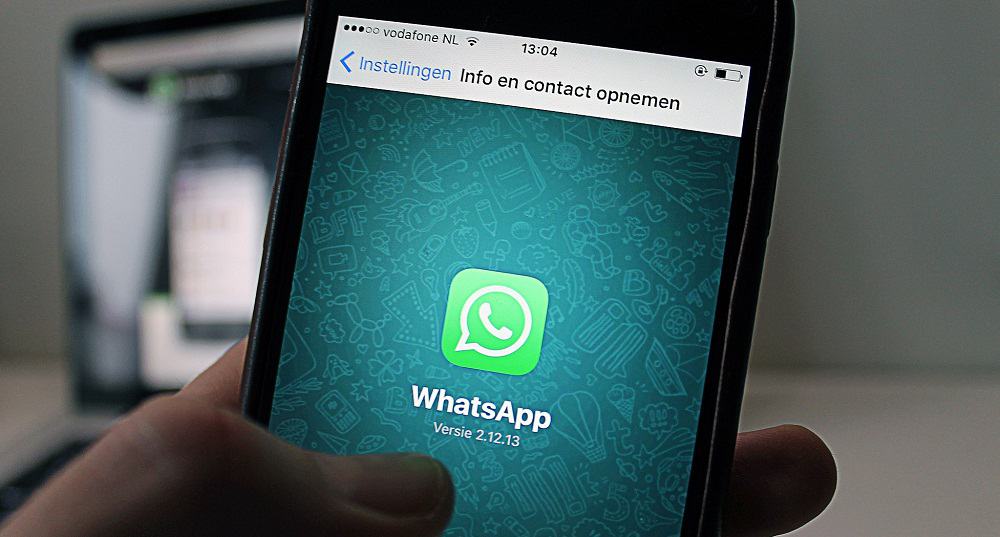
Easy message
It is another application available in Google Play Store for free, to send messages of WhatsApp directly to any number without saving it. This app will allow you to copy number from your dial keypad and paste it into the app so that you can send your message effortlessly. The process remains the same as described in the previous sections.
Also read: WhatsApp will introduce advertisements on status soon
Conclusion
We now conclude this guide on how to send WhatsApp message without adding number in your contact list. One last point to note is that, even though third-party applications are good to go, you should avoid using them, or if necessary, then verify before downloading them. We would like to hear which method worked best for you. Kindly mention that in the comment section. Also, we welcome any further updates from our readers.
