Are you a Minecraft fan?
Want to know how to play Minecraft on Oculus Quest? Then your search ends here. Minecraft is the greatest video game of all time. It has millions of subscribers and can be played through the Virtual Reality enabling device Oculus Quest2.
Minecraft is a 3D game where blocks have to be repositioned on an expansive horizontal space to build different objects. The use of the Oculus headset gives the game a more realistic experience. The headset has internal sensors that recognize the movement of the head to take the game forward.
Besides building, a player can also explore the Virtual reality of Minecraft. Depending on the level of difficulty, the user would also experience fighting different types of mobs. These mobs could comprise cattle, insects, zombies, and a host of other creatures.
An Oculus headset does not just excite the visual senses but also adds sound effects with light that enhance the gaming experience. To play Minecraft on Oculus Quest is just like being in a 3D movie. And the best part is that one does not need a desktop to use Oculus Quest. It is compatible with mobile phones and Playstations as well.
Oculus Quest 2 Release Date
The Oculus Quest headset was released on 21st May 2019. With the success of Oculus Quest, its makers worked on the development of a better user interface experience. Thus, they came up with Oculus Quest 2 that was released on 13th October 2020.
With Oculus Quest 2, the user has a richer visual experience with a hi-res display. The faster processor ensures that the user has a smooth real-time encounter with the game. There are additional options that help reduce eye strain as well. The user can switch from 3D to 2D mode as though he was viewing the game on a screen.
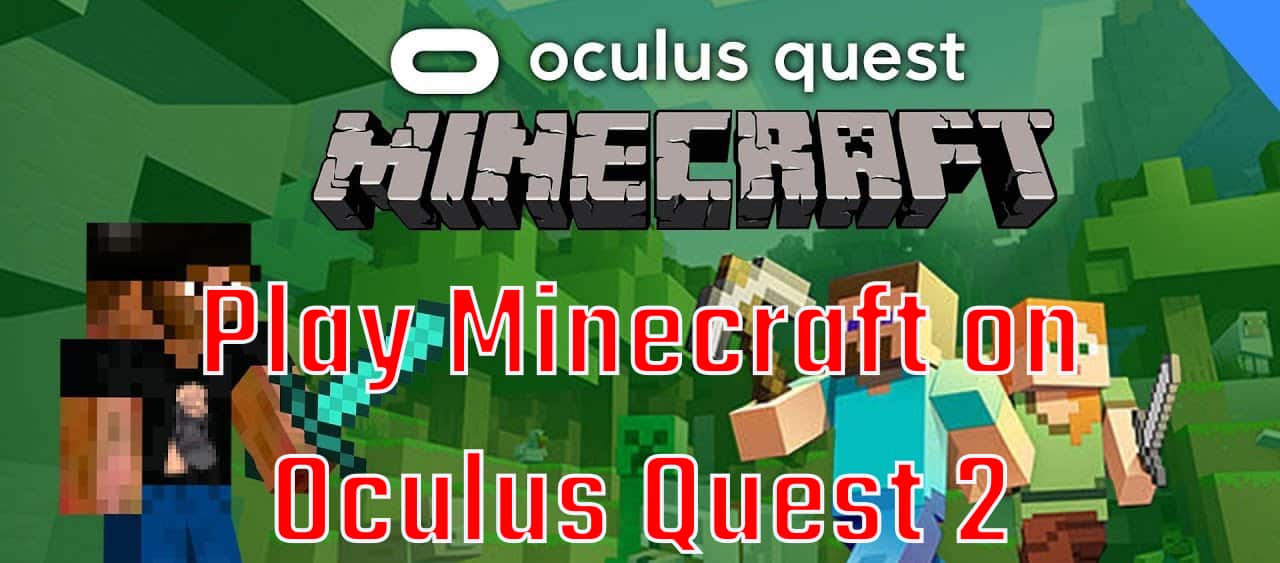
How to play Minecraft on Oculus Quest 2?
Minecraft is compatible with Oculus or Oculus Quest through a VR-ready PC using an Oculus link cable. A Windows 10 PC can download the required application to enable a user to play Minecraft using Virtual Reality. The Java edition has more enhanced gaming options. But it is slightly complicated to link this to the Oculus.
To play Minecraft on Oculus Quest 2, you need to purchase Minecraft. This is available on the Microsoft Windows store. To install the game, the following steps need to be followed:
- Start the Oculus app that is installed on the computer.
- Search Minecraft in the app and click on it.
- It will redirect to a new page where there will be an install button to download Minecraft.
- Connect your Oculus to the computer using a link cable and switch it on.
- A prompt box will pop up asking to enable Oculus Link. Select Enable.
- Search Minecraft in the list of apps and click start.
- You can begin to play Minecraft on Oculus Quest 2.
To play the Java edition of Minecraft involves a different procedure. After purchasing the Java edition of Minecraft, the following needs to be done to install it:
- Search for Vivecraft on your internet search browser. Select the newest version available.
- Download the software by clicking on vivecraft-x.xx.x-jrbudda-x-x-installer.exe
- Once the file is downloaded, open it by clicking on install. Click Ok on the prompt box that pops up.
- Select the Oculus app on your computer and open it.
- Connect your Oculus Quest to the computer using a link cable and switch it on.
- A prompt box will pop up asking to enable Oculus Link. Select Enable.
- Search Steam VR in the Steam library available on the computer. Click on Launch.
- Choose the monitor icon in your headset’s Steam VR interface.
- Opt for the monitor on which Minecraft will play.
- Open the Java Version Minecraft in the headset.
- Minecraft will have different versions. The Vivecraft option needs to be selected.
- Click on Play on the virtual screen. Then click on the check box in the prompt box and again select Play.
- Minecraft is ready for use.
These are the two procedures for Minecraft VR Oculus Quest 2 download on Microsoft Windows or Java version.
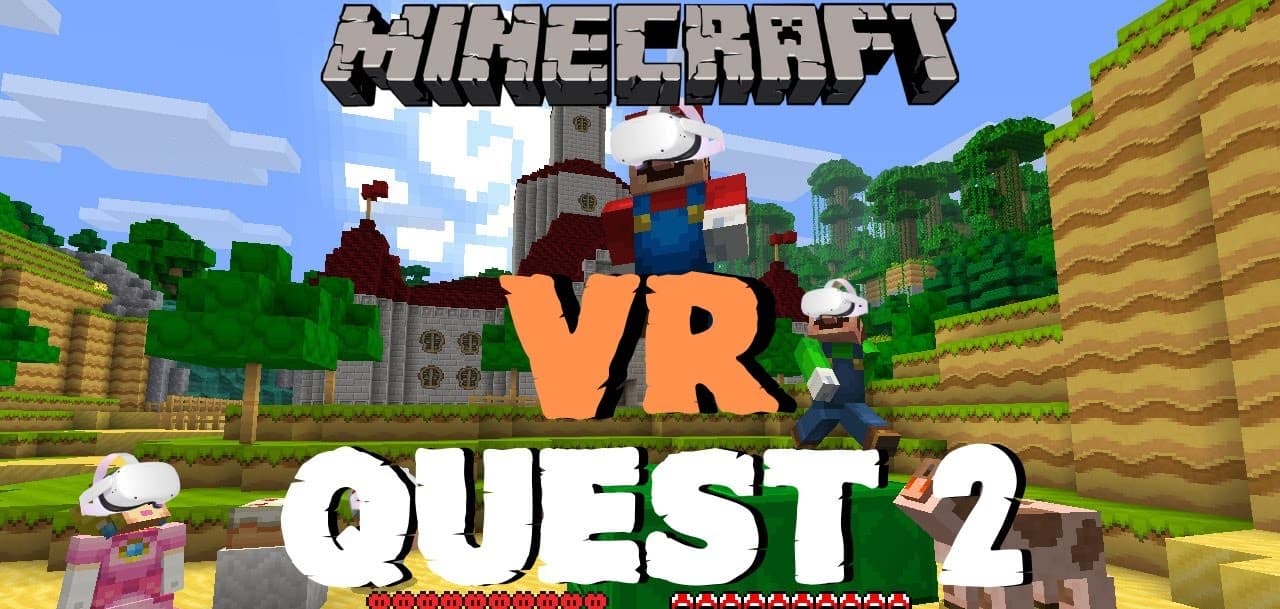
How to Play Minecraft in VR?
After the initial set-up, a shortcut needs to be created that will help launch the game in VR through the computer. To play Minecraft in VR, follow the instructions below:
- Create a new shortcut but right-clicking on the computer and select New.
- Enter the location in this shortcut: minecraft://Mode/?OpenXR=true
- A prompt box with the button ‘Next’ will appear. Click on it and name the shortcut.
- The shortcut will display the Minecraft icon.
- Another prompt box will appear with the Finish button. Select the button to complete creating the shortcut.
This will help one play Minecraft on Oculus Quest when the headset is switched on and connected to the computer.
PS4
There are times when even after doing the required setup one cannot play Minecraft VR on PS4 that’s connected to the television. In that case, after entering the game, select on enter the VR mode. After accepting the required prompts if you cannot view the immersive virtual reality mode click on Up on the PS4 controller. If that doesn’t help, press R3 or L3 to enter VR.
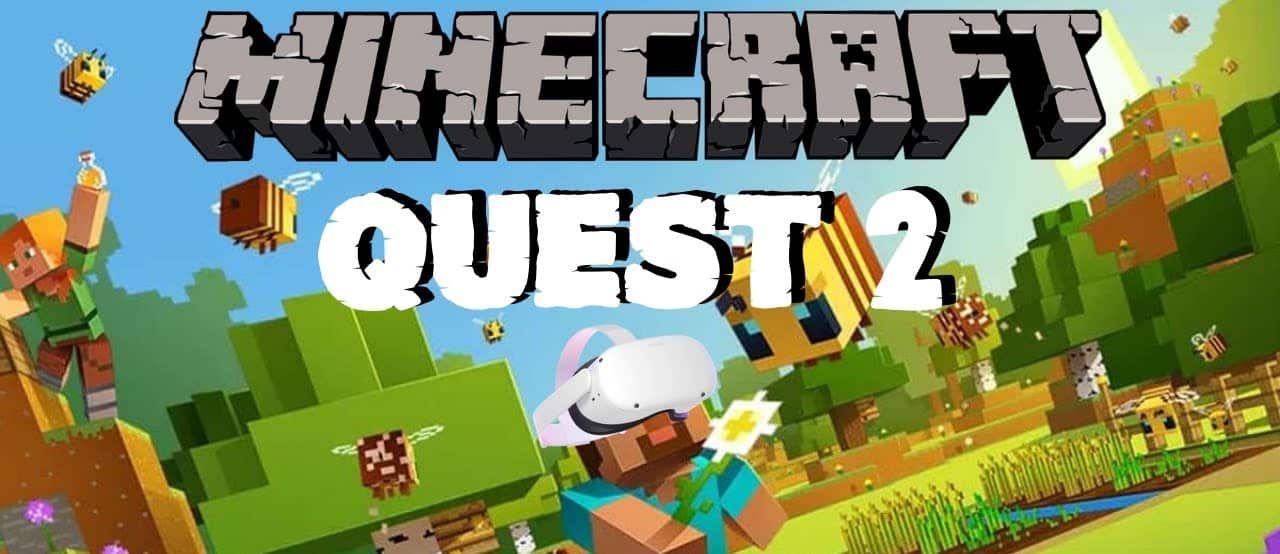
How to play Minecraft on oculus quest 2 without PC?
It is necessary to do the initial set-up of the game on the PC to play Minecraft on Oculus Quest. Observe the following procedures to complete the setup.
- Connect the Oculus Quest to the PC and start SideQuest.
- Allow the headset to connect to it.
- Once connected there will be a button with the instruction Install APK file from folder to computer.
- Browse the location of the file on the computer and double-click it. This will install APK on Quest 2
- The headset can be disconnected from the computer.
- Use the Quest 2 to go into the application. There will be a dropdown box. Click on it and select the unknown sources on the Minecraft VR application.
- You can play Minecraft on Oculus Quest using a PS4 controller or just the Minecraft Oculus touch on the Quest 2 device.
These steps will allow a person to play Minecraft on Oculus without PC.
Minecraft Oculus Touch
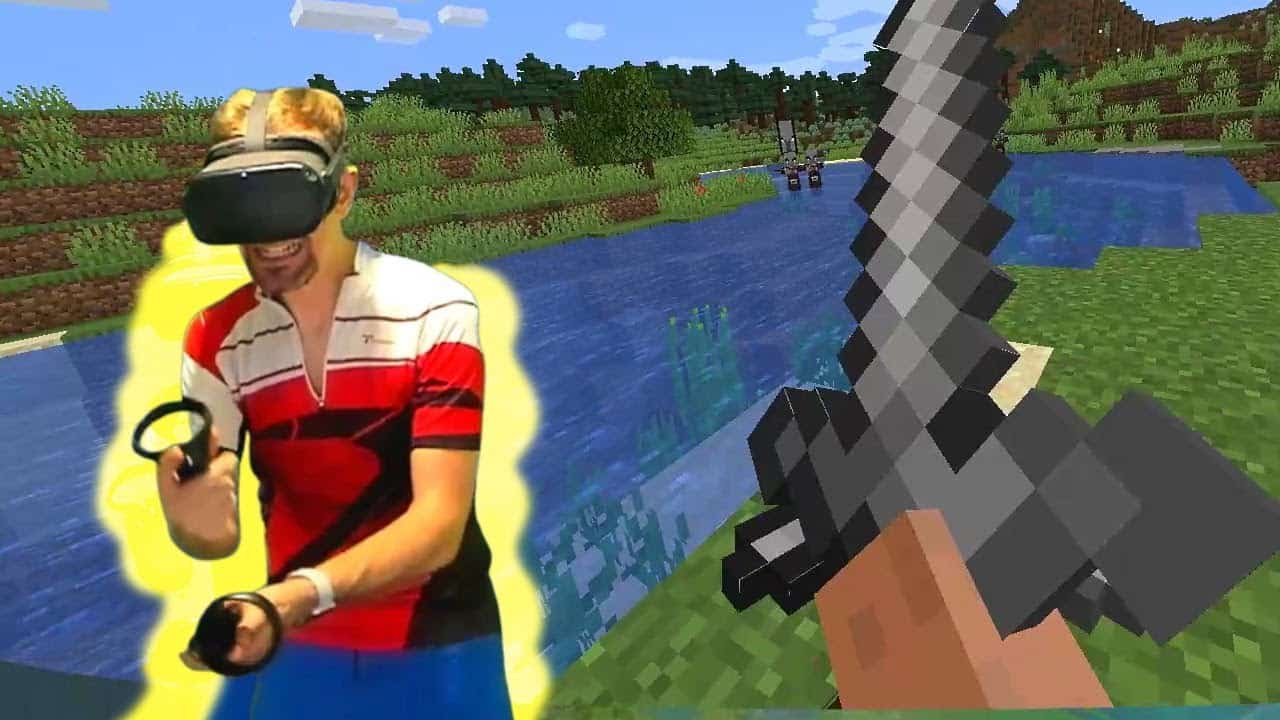
With this option, one can move the right arm and view its effect on the VR Screen as though it was natural. The left hand has to be used as the item toolbar to select items that will be used by the right hand. This Minecraft Oculus Touch works like an Xbox console that senses the hand movement to play a game or perform an action. This adds a new dimension when you play Minecraft on Oculus Quest using Minecraft Oculus Touch.
Conclusion
The developers of Minecraft have created a unique gaming experience. Their collaboration with Oculus Quest 2 has made Minecraft an engaging virtual reality. Enjoy the game as a single-player or join the multiplayer squad. This game allows your creativity to come alive in a simulated style. Play on!