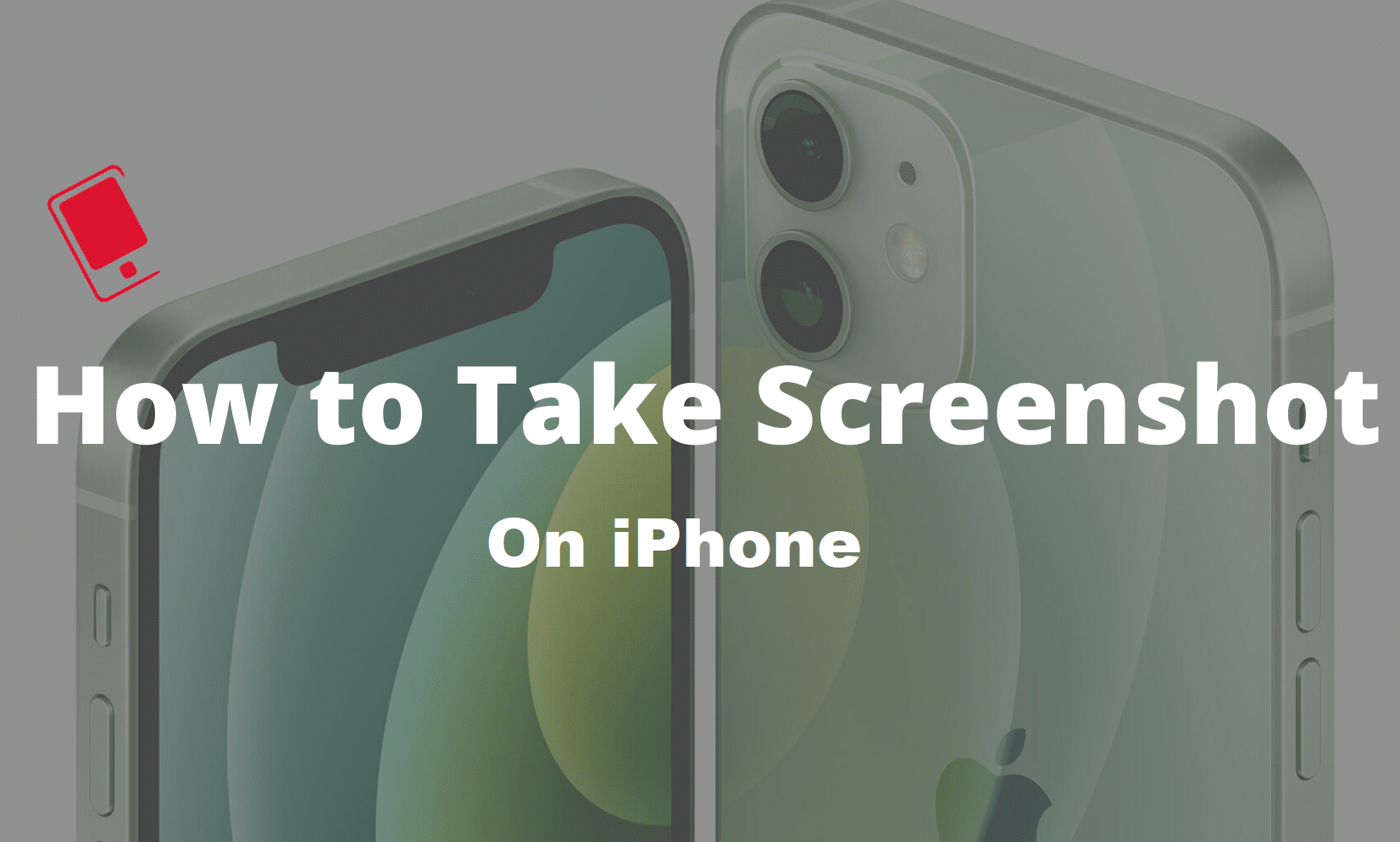Hey Readers, I hope you are doing well and am sending a lot of hugs and positivity to all of you.
Today’s blog post will be interesting as we’ll be talking about iPhones.
iPhone is one of the most luxurious products made by Apple Inc. It changed the way we use phones. They have an altogether different processor- IOS. So, if you have recently switched to iPhone from Android and can’t figure out the Screenshots on iPhone then, this article is for you.
So, how to did it started, let’s find out.
Origins

The 2000s was an era of revolution and innovation as there was a lot of technological advancement.
We had Personal computers at home and the internet just started.
And even the iPod, which just revolutionized the music industry and the way of listening to music.
There was a huge push in the demand for personal computers.
Many startups or I would say internet companies were born.
From Google to Yahoo!
And even Amazon.com Inc that we know today.
In 2004, the late Steve Jobs expressed his desire of designing a phone that will change the lives of people.
Phones like Nokia and Blackberry were used because of keypad nature.
Touch screen phones were not up to the mark as the screen was too cliché and the interface was too dull.
Apple Inc started working on a touch screen phone right from the user interface to the hardware design.
And it was lead by Jony Ive, former Chief Design Officer.

In 2004, the first iPhone beta was created and was tested. But it was not launched due to some technical glitch.
Then on June 29, 2007, late Steve Jobs unveiled the iPhone 2G as the first phone at the Macworld convention.
And the rest is history.
It paved the way for a new market.
A phone that can be used for everything right from clicking pictures to listening to music and surfing the internet.
When I was a kid, my dad bought an iPhone 3Gs, which made me fell in love.
It was a 3.5-inch screen, with a home button at the bottom of the screen and a single-lens camera.
And was 32GB in storage?
This is where I got to know more about touch-screen phones in general and that fascinated me.
Benefits Of Using An iPhone:-

Using an iPhone is pretty beneficial and comes with a lot of advantages like:-
- User-friendly:- iPhones are one of the best user-friendly devices ever. Not at all complicated and easy to use.
- Security:- iPhones are extremely secured as the iOS software is a close-source software and that is the best part whereas Android is open-source and can be easily hacked.
- iPhones work well with Macs:- If you have an iMac or a Macbook, then iPhones are the best as they can sync well with Macs. It can be used for file transferring, iTunes for syncing music, and also has AirDrop where you can transfer your photos and videos easily and is completely cloud integrated.
- Apple Pay:- Yes, this is why I love iPhones as it has its own payment app that can be used for making financial transactions. Apple Pay supports various card rewards and store-issued credit cards from a wide range of companies. And it simply goes into the new Apple Wallet app. Android doesn’t provide these features as many third-party apps are not so appealing.
- iPhones outperforms Android:- Shocking right, but that’s true iPhones perform way better than Android phones. I have observed this as I have used an iPhone and an Android phone. And have experienced fewer glitches. Android lags a lot and that disappoints me.
- Updates:- iPhones update way faster and are compatible with all their devices. Whether you have a new iPhone or an old iPhone, you’ll get software updates, and in Android, you won’t get new software updates.
- Better screenshots:- On iPhone, you get better and clear screenshots and you can easily cut and edit them according to your needs. It happens fast and easily. So, if you are an iPhone user and struggling to take a screenshot then don’t worry as we’ll be talking about it.
How To Take Screenshots On iPhone?
Screenshots are one of the fun activities that we perform daily.
It’s beneficial.
Screenshots are handy as it’s used for many things like:-
- Helping your grandparents on how to use a particular app.
- It can be in teaching like you have a doubt then you can simply send the shot of it and send it to your teacher.
- If you found an interesting tweet or an Instagram story and want to capture it before it’s gone by taking a shot.
- You can capture information that you lost.
- If you have a business and if someone wants to collaborate with you, then using a screenshot will be beneficial as it can help you to collaborate with others.
iPhone is the best mobile device when it comes to capturing as it is designed in such a way that captures the screenshots very well and makes them appealing and attractive.
Taking screenshots on iPhone is simple.
In fact, taking screenshots on iPhones is pretty fun and interesting.
Whereas taking screenshots on an Android phone is cliché and the image doesn’t appear properly.
I am an Android user and saying it from personal experience.
Taking screenshots on iPhone is flexible as iOS makes the interface for screenshots very dynamic.
And if you are struggling then don’t worry.
We’ll be talking about it in detail.
Screenshots On iPhone 5:-

If you are an iPhone 5 user or use older iPhone models, then taking a screenshot is very easy.
It was a revolution phone that had a tiny touch-screen and the design was flawless.
Launched in 2012, and within 24 hours around two million units were sold via pre-orders.
Thick from the sides with a huge charging slot.
And weighted lighter which made the mobile experience better.
Taking screenshots on iPhone 5 looks good, and decent despite the size of the screen.
Follow these steps to take a perfect screenshot:-
- Press the top button(power button) and home button together.
- Release it immediately.
- Your screenshot is ready.
- You can see the thumbnail image of the screenshot on the lower-left corner of the screen.
- Tap on it to see the image, it’ll take you to the photos application and for changes, you can simply edit it by tapping on the ‘+’ icon and then tap “Done” in the upper-left corner to save the image.
Screenshots On iPhone 6, iPhone 6s, and iPhone 7:-

iPhone 6 and iPhone 7 both the phones are amazing and have good build quality. I consider it as one of the best phones made by Apple Inc.
It was launched in 2014, and about 220 million pieces were sold.
Followed by the iPhone 6s, and iPhone 7.

Even the iPhone 7 was a breakthrough phone for Apple as it introduced the wave of wireless headphones along with AirPods.
Taking screenshots on iPhone 6, 6s, and iPhone 7 gives the best screenshots with clear picture quality.
So, here’s are the steps for clicking screenshots on iPhone 6, 6s, and 7:-
- Press the power button on the side and the home button together.
- Quickly release the buttons.
- The screenshot is ready.
- You’ll see the thumbnail image of the screenshot will appear on the lower-left corner of the screen.
- Tap the thumbnail image to see the screenshot.
- Redirect to the photos application on the iPhone.
- For changes simply tap on the ‘+’ icon to crop it or editing it by adding messages or text or signature arrows.
- Tap on Done to save the image of the screenshot.
Screenshots for iPhone X, iPhone 11, and iPhone 12:-

Apple Inc’s innovation at its best.
2017, a year that shaped up iPhones.
As we were used to the old iPhone i.e., the standard home button at the bottom of the screen.
Tim Cook announced the most expensive iPhone that will have a bigger screen and a complete makeover.
He introduced iPhone X, a bigger screen with a notch on it that was embedded with a 3D mapping sensor.
This sensor would scan your face by using 3D mapping so that you can unlock the phone just by glancing at it.
And had a glass on the back of the phone.
It was worth it as it was priced at a whopping $1000 making it the expensive iPhone.
This was followed by successors iPhone 11, and iPhone 12.
iPhone 12 was the first 5G phone developed by Apple and was priced at $900, cheaper than iPhone X.

So, here’s the guide of taking a screenshot on the iPhone X, 11, and 12:-
- Since it doesn’t have a home button on the bottom of the screen, press the volume up and power button together.
- Release the buttons immediately.
- The screenshot is ready.
- Just like the previous iPhones, a thumbnail image will appear on the lower-left corner of the screen.
- These latest phones have a large display screen and can use it for cropping the image as it will be more appealing.
- Tap on the ‘+’ icon for making some changes to the screenshot and then tap on the Done to save it.
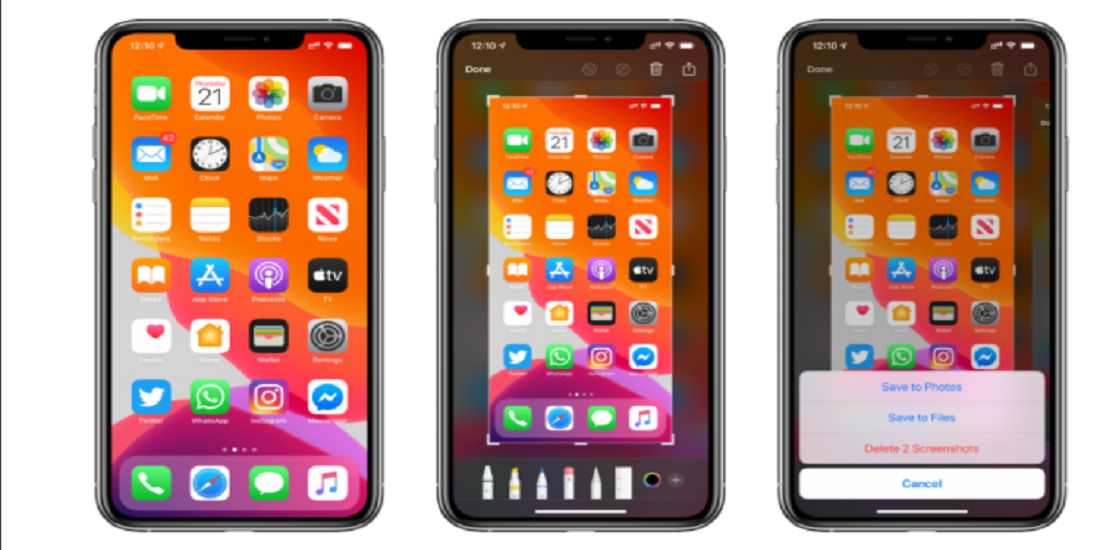
These are some easy ways to click a screenshot on an iPhone.
And also view the screenshots by simply going to the Photos app and tap on the folder “Screenshots”.
You can even go to settings and click on iCloud so that you can link it.
iCloud is a great tool for storing images and other files such as music, pdfs, docs, and videos.
It’s like Google Drive, where you can store an unlimited amount of files.
Also Read:- 3 Easy ways to create an Apple id
Conclusion:-
iPhones are one of the best phones available in the market.
Despite the number of competition in the mobile segment, it is a brand.
No doubt about it, people love iPhones.
They have the best camera and gives the best screenshot.
So, if you have an iPhone, take the best screenshots and share them by editing your way.